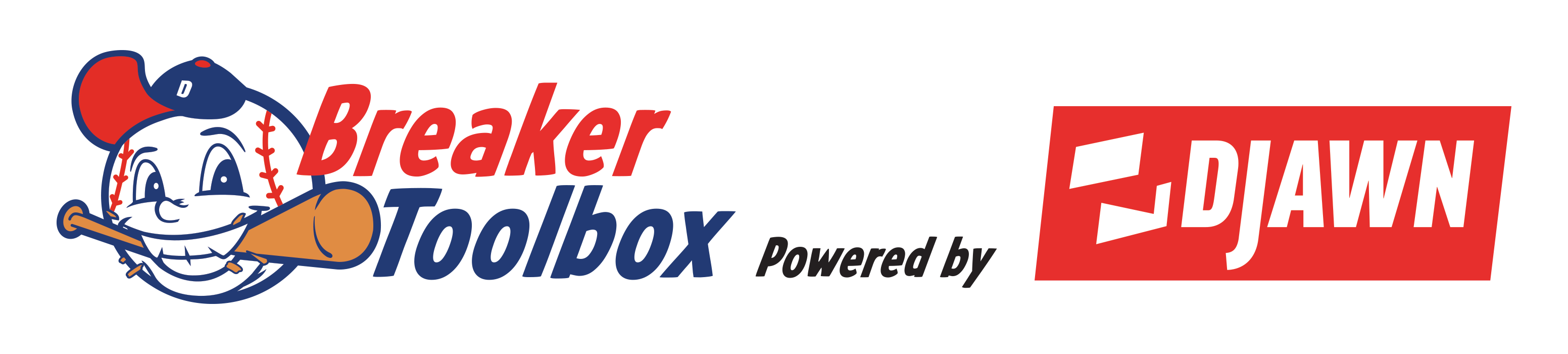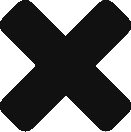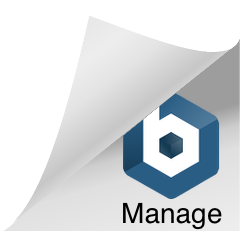Break Process Quick Reference – Not for 1st Time Users!
- Create your break on Breaker Toolbox
- Create your Facebook post with appropriate Breaker Toolbox messaging
- Add your Facebook event direct link to the Breaker Toolbox break
- Set your break to Live on Breaker Toolbox when it’s time to start the break
- End your break on Breaker Toolbox when the break is completed
Break Process Detailed – 1st Time Users
Prerequisites
The following must all be true prior to posting your break on Facebook:
- You are an approved breaker in your Facebook group
- Your breaker account has been approved on Breaker Toolbox
- Payment methods have been setup for your Breaker Toolbox account
- Products have been added to your Breaker Toolbox account
Break Setup
- Create a new break on Breaker Toolbox.
- (Optional): Add a generic Facebook url to the Breaker Toolbox break. This will make buyers aware that this break will be occurring on Facebook. You will update this to the actual url of the break once you have set up the Facebook live video.
- Create a Facebook post advertising your break. The break should contain the following:
- Your standard break information.
- Something equivalent to each of the following lines:
- “NOTE – I am using Breaker Toolbox to help manage my break so that I don’t have to watch this post all day and track down payments.”
- “If you have any issues or questions please PM me directly.”
- “❗️❗️❗️️ATTENTION MOBILE USERS – copy & paste this link into the browser on your phone. Do not click this link.❗️❗️❗️️”
- The link to your break on Breaker Toolbox
- Tag Breaker Toolbox
Sample Post
- Support your buyers!
Prior To Break
- Update your break in Breaker Toolbox to include the actual Facebook break url. This will be the url users click to watch your break on Facebook.
Time To Break
- Click the “Set Break to live” button so that the break will appear as live on Breaker Toolbox. This is very important since it will notify any buyers that their break is live. It will also flag your break as live on Breaker Toolbox so that anyone browsing will see that you are live.
- Confirm that you wish to start your break by clicking “Start Stream”.
Users will receive an email or SMS text (depending on their notification settings) to inform them that their break is now live.
Post Break
- Click “End Break” to change the status of your break from Live to Completed.
- Confirm the break has ended by clicking “Stop Event”.
- You will receive an email summary of your break but you can also download an Excel summary on demand by clicking the “Download Break Details” button.
- (Optional): Send a summary email to all users who joined the break by clicking the “Break Summary Narrative” button.